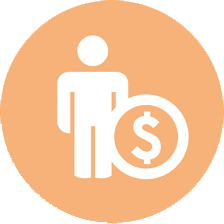|
"Seamless" WiFi roaming
Usually, WiFi coverage is developed using specialized equipment and a controller that manages the connection and switching of clients between points.
In general, I like Ubiquity.
However, it's possible to build coverage based on consumer-grade access points or routers, which turns out to be somewhat cheaper.
It is possible to use different models from different vendors. The only requirement is availability of manual settings.
Attention! This is not a Mesh. Mesh is also an interesting technology, it works well (really not ;) when there are many access points, large coverage, and few clients - significantly fewer than access points.
If the number of clients is comparable to or greater than the number of access points, it will not work properly.
- Ensure all access points are consistently configured (in terms of channel width, SSID, password, and encryption type). Only the power and channel settings should differ.
This uniformity prevents clients from latching onto a distant yet faster access point instead of switching to a nearby slower one.
You can use different (from 2.4GHz) channel width for 5GHz, but still same among all 5GHz devices.
- Turn off X TKIP and retain only X AES encryption, enhancing both security and compatibility, especially with newer iPhones and specific laptop Wi-Fi drivers. Also, TKIP prevents Ap from running transfer rates above 54Mbit/s.
Note: unfortunately, disabling TKIP breaks compatibility with very old devices.
- Use X WPA-PSK/PSK2/PSK3 settings.
- Activate X MIMO.
- Use static IP X for Access Point.
- Enable X Transparent bridge (if any)
- Disable X DHCP
- Disable X WMM
- Disable X WDS
- Disable X airMax
- Disable X STP, MSTP, network discpovery, and all similar features. Block/disable these protocols on network switches too.
- All points (in access point mode) are connected by a cable to the central router either directly or via network switches; using repeaters is highly undesirable.
If router doesn't operate normally in access point mode keep it in default mode and connect to uplink via LAN port
- For 2.4GHz:
- With a 20MHz bandwidth, use non-overlapping channels: 1, 6, or 11. Devices like some Japanese gadgets and iPhones might face issues beyond channel 11. Strategically assign frequencies to minimize interference between access points operating on the same channel.
- For the 40MHz setting, which is effectively 20+20, set the main channel and an auxiliary channel either higher or lower based on your device settings. This ensures minimum overlap and optimal performance.
- Keep in mind that 2.4GHz frequency penetrates dry wood and brick quite effectively, struggles a bit with concrete, and barely passes through metal. Avoid placing access points on the same frequency directly opposite each other if a wall separates them. This frequency also gets absorbed significantly by water, so in crowded or plant-rich environments, elevate your access points.
- For 5GHz:
- Utilize the broader range of independent channels, with 20MHz options at 36, 40, 44, 48.
- Deploy 40MHz on channels 36(+40) and 48(+42).
- The 80MHz setting spans all channels between 36 and 48.
- Additional ranges like 52-64, 100-144, and 149-177 are available, but not all devices support them. As with 2.4GHz, manage the primary and auxiliary channels strategically to prevent potential speed drops during overlap.
- Remember that 5GHz is excellent with dry wood, decent with brick, struggles with concrete, and is entirely blocked by metal.
- Using this knowledge, position the equipment and chose channel (fixed !) in such a way that the points operating on the same channel see each other as poorly as possible. And if it's not possible to completely isolate them, ensure that other points on the same channel give a signal strength no higher than -60db.
View the actual picture in Wifi Analyzer Android/
iPhone. It should be noted that it displays the status with a delay of up to a minute.
If the signal strength for the client from the nearest point is weaker than -50db, performance will be poor; below -60db, only messengers will work; at -70db, there will be no connection.
- A crucial point unrelated to WiFi: If your ISP doesn't support IPv6, or if you aren't distributing it to clients, ensure you fully X disable it on the local-facing interface. Additionally, filter out X DNS responses to remove AAAA records. For bind, use the command: filter-aaaa-on-v4 yes;.
This is because some applications cannot correctly detect broken IPv6 connectivity and clients may experience missing incoming calls in messenger apps, like Signal
Attention! If you are using Outdoor access points in 5GHz, pay attention to the radar settings and DFS.
Because when using DFS/RD channels,
see https://en.wikipedia.org/wiki/List_of_WLAN_channels,
upon detecting an external signal on the same frequency,
the access point might (and generally should) turn off the radio module. Use allowed channels or switch to indor mode.
Completely Wireless
If it's impossible to run a wire to the second device, they can be connected wirelessly. However, there's a catch. If you set up the 2nd point in repeater mode (repeater), the overall bandwidth of the network will drop by half. This is because the repeater both receives and sends the signal simultaneously in all directions. If this solution satisfies the client and they are 200% sure about it, then it's OK.
Note: This requires meticulous configuration that involves monitoring the signal level in the room, adjusting power, etc. With standard firmware on "home" devices, results aren't guaranteed. When using OpenWRT, the chances are higher.
The correct setup is as follows:
- A router with DHCP enabled on channel 1.
- An access point in AP-client mode - meaning it connects to the router [1] as a client (bridge) via WiFi. You cannot connect to it wirelessly (i.e., the Access Point capability is disabled), and DHCP is also turned off. It operates on the same channel 1. Its only task is to connect router [1] with another access point [3].
- An access point set to an independent channel (e.g., 11), but with the same network settings (SSID) and security (encryption, key, etc.) as router [1]. DHCP is turned off, and its WAN port is connected via a short copper patch cord to the LAN port of the repeater (AP-client, bridge) [2].
Power Settings
You should set the power as low as possible while maintaining a stable connection even in the far reaches of the room. An excessively powerful signal:
- Reflects off walls and creates noise in the room, which can degrade the quality of the connection.
- "Blinds" nearby receiving devices.
- Reduces the reception quality for neighbors, forcing them to try and increase their signal strength.
Therefore, if you cannot achieve satisfactory results through playing with the router's location, choosing channels, or adjusting power, you should decrease the power and revisit the section above about covering rooms.
For metallic walls - apart from reducing the transmitter's power, you need to disable X Short GI (guard interval). And if available, lower the base rate in modulation settings (where you have rates like 6, 12, 24, 36, 48, and 54).
2023.08.05
See also:
FB  or mail alterX@alter.org.ua (remove X)
Share
or mail alterX@alter.org.ua (remove X)
Share


|
 |